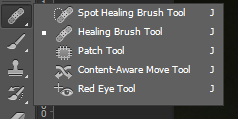Starts – 12th May
Finished – 8th May
The reason I
did not mentioned these in log book as the information are all blogger and
would be copied here. However this was like a paper assignment to be hand in so
therefore to be organised, it would be better as each specific task has been
created to make it easier to read.
Borderline:
The whole
DVD case needed to be professional so therefore Jamie took us to designed and
the page layout as a class.
Background:
for the DVD page there was needed of large resolution pictures as the setting
of the page was really big there for in the search engine of Google there was a
picture of a city I found which I liked it lot to go with my DVD case. Once the
picture got imported into the Photoshop, edition of the picture was started.
Firstly the
picture of the case was too big and the part which I wanted was mostly on the
right hand side of the picture as you can see in the image below. Then it got
cropped in Photoshop to get the exact size and therefore been imported into the
main DVD cover. However the left side was still missing so I thought it would
be better to have a mirrored image on the left side to the right side so the
picture got pasted twice.
http://images.cdn.fotopedia.com/flickr-676142105-hd.jpg
Secondly,
the picture was been played around the hue and saturation tool in Photoshop to
get nice bright colour in its background. Alongside there was a lens affect
been added into the background at the top as this was to go with the name of
the movie, ‘Race’.
Thirdly,
I had the actor photo on the background image as a new layer but however once
the text was been put the image look really bad so therefore the actor image
was deleted.
Fourthly,
the lake needed to be deleted from the actual image but however this would make
the image as a whole look worse. Therefore a thought came in my mind that why
not add a desert onto them which will look much better and at the end it did
turn out to be much better compare to the lake image. The image below is the
picture of the desert which I took from Google search engine and only two
edition to it and they were the size been kept to match the DVD cover and the
sky at the top of the desert been removed.
Car:
The desert
had a road in which made me put forward the idea to put a car in the road. The
car which looked better was a white colour Bugatti as the car is very much
famous and expensive and also the white colour looked really nice to go with
the colour of the image as it its dark and white will stands out. However the
car itself went through few editions.
Firstly the
image background was deleted. This is because an image without the background
removed would looked un professional so therefore in Photoshop it got edited.
Secondly,
the car has to be eye catching on the road of that desert as its dark and the
colour of the car is not enough. This is where the lens effect comes in which
were put onto the car headlights looking like its coming to you.
This image
below is the evidence of the car been edited into the Photoshop.
Font of
race:
This is the
name and logo which I came out with it at the end.
It got
started from a normal text with the size over 100 pt. As the text was to show
the movie name race so the design of the name go edited into the race style as
the name is running into the race. The effect which was able to do this was the
tiles effect with it the three dots were also turned out to be excellent.
The movie name
looked simple so a sub line was thought to be put as little guide about the
movie. Therefore I came up with a line and that was ‘started by many ends by
one’.
Flags:
On the DVD
case there was a car, road and a name race so the only one thing was missing in
the race is a racing flag. Therefore using the Google search engine got the
racing flag. To make the flag to be able to be on the poster there was some
edition needs such as the background needed to be deleted. Once the background
got deleted all the white parts of the flag got deleted. Therefore using the paint
tool and quick selection I manage to fill the empty spaces with the white
colour.
Story line:
For the
story of the movie was came by me from all the movies I have been watching
about racing. This made me came with a story of a poor guy whose heart is in
racing cars and winning the mainstream race which is the worldwide racers will
be racing each other and winning the competition. The image below is the story
line to the DVD case.
The guy on
the left is the hero in my movie and in real life he is a Bollywood actor named
Saif Ali Khan and the image on the bottom right is from the video which I used
to put in my movie.
Movie
information:
The movie
information was taken from reaching many other DVD case as my work place is at
supermarket where all the DVD gets sold, therefore I had browsing them for half
an hour and came with the information at the end which is shown in the image
below. The most important information I
thought that would be put on the DVD case was the running time, subtitle of the
movie and its language.
Logos:
The logos
which were used into the movie poster were taken from the Google search engine
and there were only 4 of them which I thought would be very useful alongside
there was my half hour research on the DVD case;
-
Universal
The logo
was imported from internet into Photoshop and once a picture is in
clipboard and when you get an new page in Photoshop, it automatically reads
the size of the image you copied.
|
The
background was deleted as I wanted the logo to be white with the background
delete.
Once the
background was deleted there was a need of colour change so colour overlay was
a good option and then a shadow just to give a professional look.
-
15 age restriction
-
Fact / Dolby digital
Fact and Dolby digital was performed in the same manner as
universal logo. Firstly the back ground was deleted and then the colour overlay
came in to give it a white look to go with the desert image in the background
of the DVD case.
-
Barcode:
This is one of my creations towards the assignment and it was
created in Photoshop.
Step one was to get a white background page and then add some
black colour stripes. This image image was taken at the creation of the
barcode.
The other thing was to add
another more stripes but have to keep some thick and others really thin. Once
the stripes done then the numbers will be added to the stripes and they were
random numbers which came into my head and I just added them. The image below
is the finished barcode which I came out on Photoshop and was ready to go onto
my DVD case.